 |
| qBittorrent |
Whilst on the hunt for worthy Linux BitTorrent clients I came across a handful of feature-packed apps, all vying for my attention. I immediately took to Deluge and qBittorrent, mainly due to the similarities with the fantastic uTorrent.
After using Deluge for a good few months I started to notice the odd crack under the surface. My torrents weren’t quite behaving exactly the way I wanted and it was costing me patience and disk space.So I broke off my impromptu relationship with Deluge and switched to qBittorrent.
 |
| Utorrent |
It’s no secret that there’s a seemingly endless stream of BitTorrent clients available on the web. It can be difficult to carve away the crap when you’re presented with so many options, so the qBittorrent team took a different approach. Aware of the success of the popular uTorrent client, the qBittorrent team took it upon themselves to create a similar client with the aim of developing a cross-platform client which retains full functionality regardless of the operating system.
 |
| uTorrent |
At the moment there are still a couple of features missing, but the groundwork is done and the foundations laid provide a very stable and elegant tool to handle your downloads. The interface is clean and clutter-free, and anyone with who has used uTorrent in the past will immediately notice the similarities.
 |
| qbittorrent v2.6.4 |
The one main feature that qBittorrent lacks compared to uTorrent is extendibility. The only specific add-ons available are search engine scripts as opposed to the many apps available for uTorrent.
 |
| Options |
If you’ve no need for a million-and-one extra features in your torrent client then this won’t bother you. There’s a good few features already included (such as alternative speed limits, with scheduler) that many clients (Deluge, for example) bolt on as plugins.
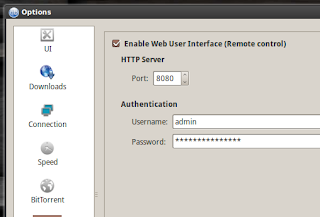 |
| Authenctication Option |
The options panel is straightforward enough, with features and options categorised into 7 separate areas.
 |
| Download Setting |
If you enable Display torrent content and some options in the Downloads tab then you’ll be presented with a small window upon adding each torrent. Here you’ll be able to choose a download location (your default location is shown automatically), contents (if you’re downloading multiple files) and whether to start the download straight away.
 |
| Addition Dialog |
There’s also the option to download each file sequentially, in order. This is a great feature to have available, especially if you regularly download music and video
 |
| Torrent |
Windows and Mac users can download versions for their respective operating systems by making a selection from the binary packages on the download page. If you’re running Linux then you can find packages and individual distribution instructions by choosing Linux from the binary packages list.